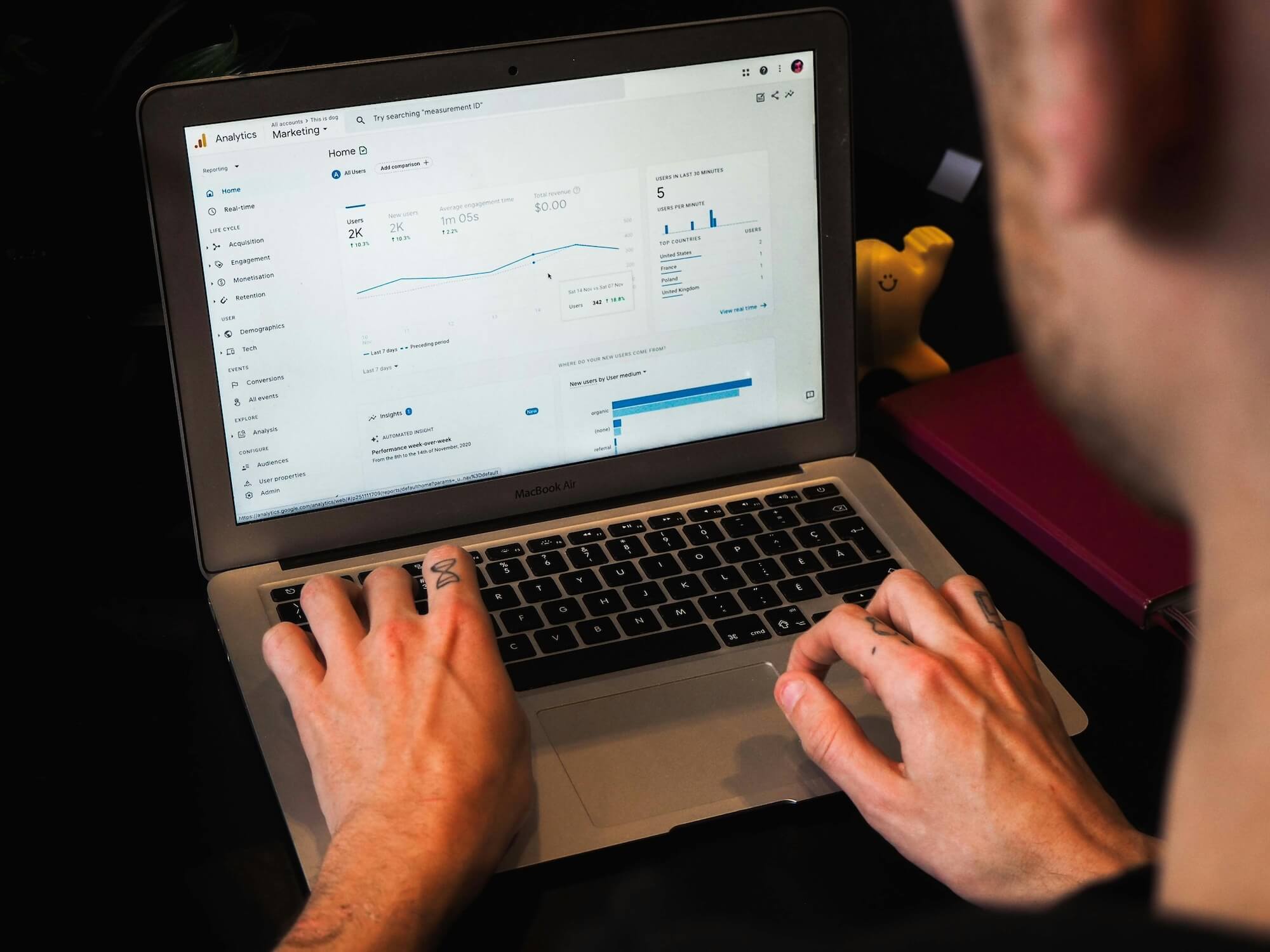
How To Set Up Shopify Customer Events For Tracking Ecommerce Purchases In Google Analytics 4
October 4, 2024

How To Choose A Digital Marketing Agency
September 27, 2024

Q&A With Lauren Halligan
March 28, 2024

How To Implement GA4 Consent Mode V2 On Shopify
February 23, 2024

Shopify Editions Winter ‘24 – Our Five Big Takeaways
February 21, 2024

Christmas Content Marketing Tips For Small Businesses
November 16, 2023