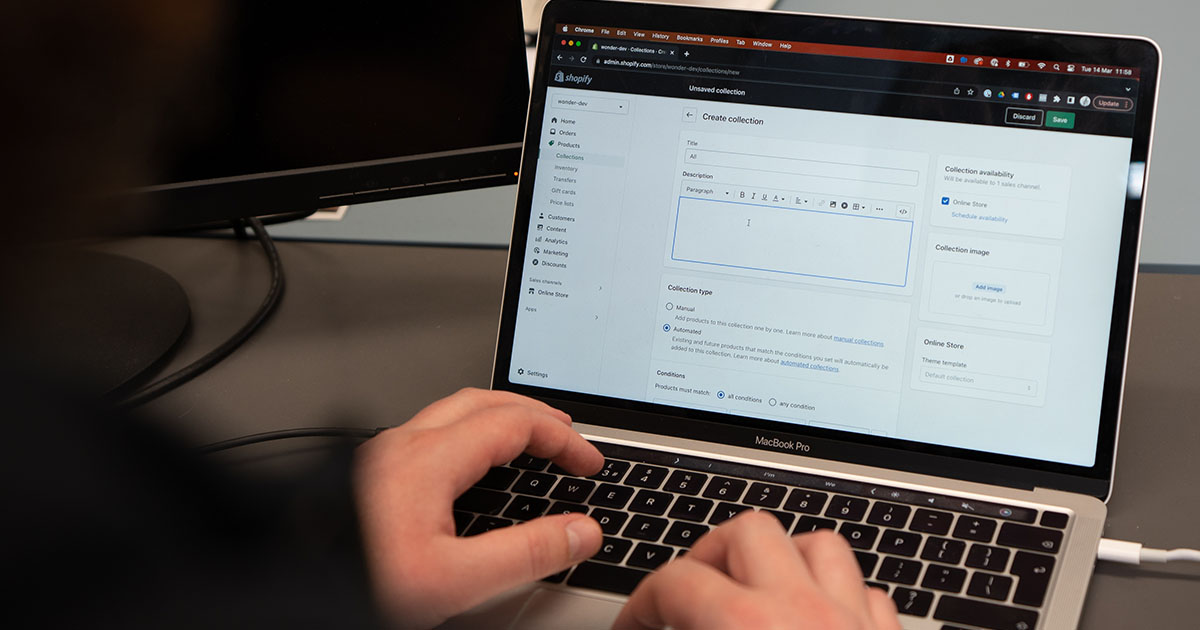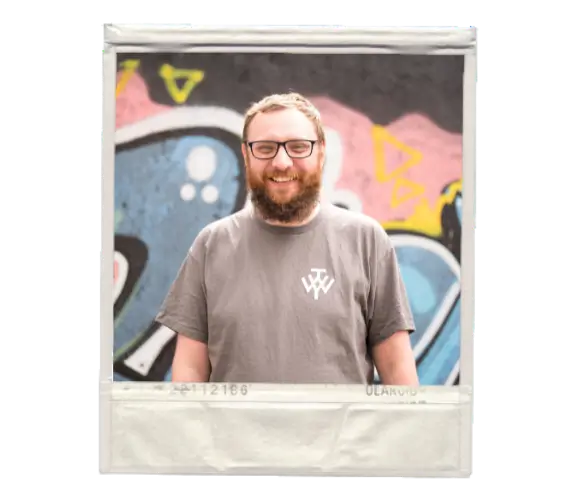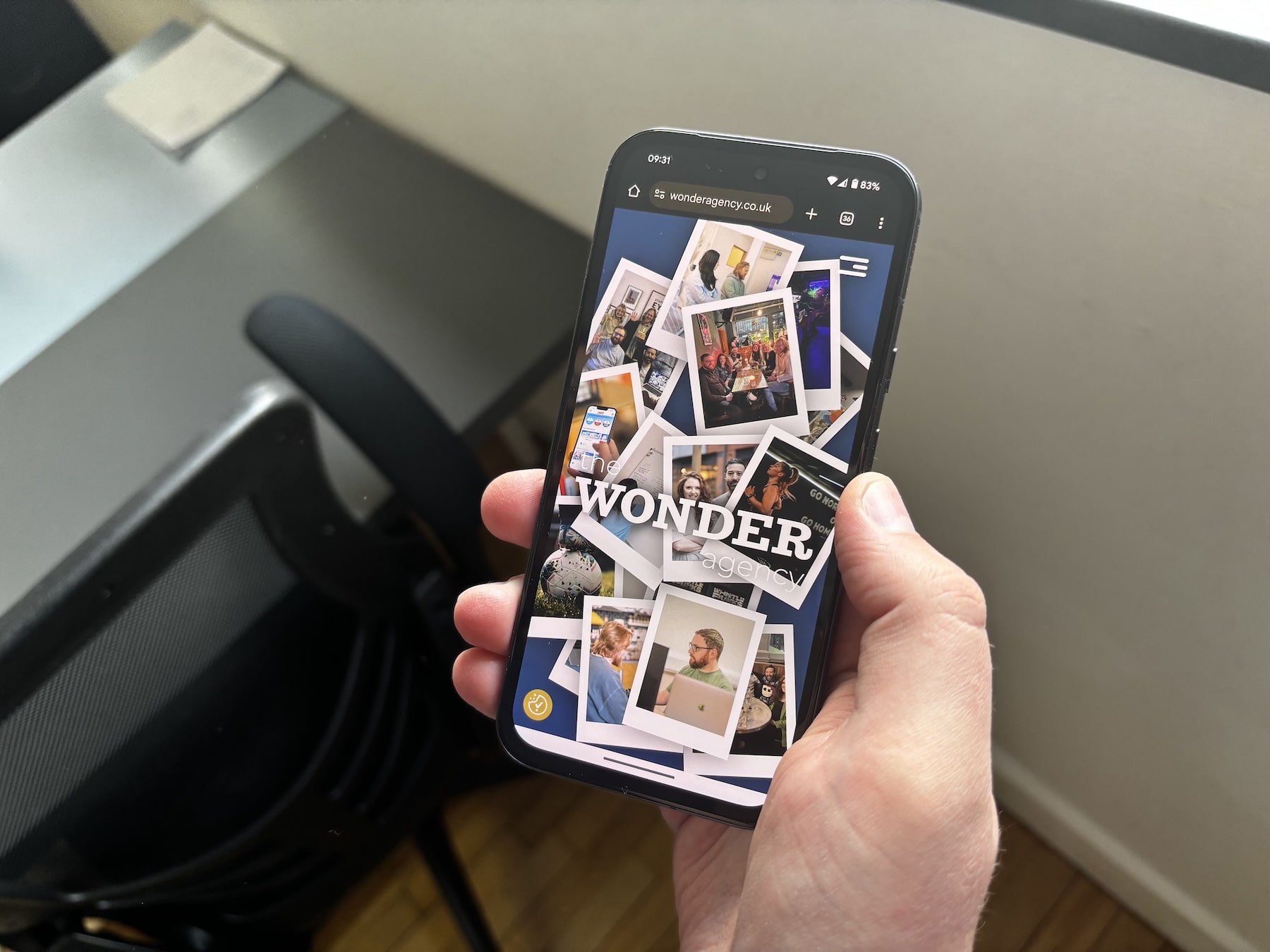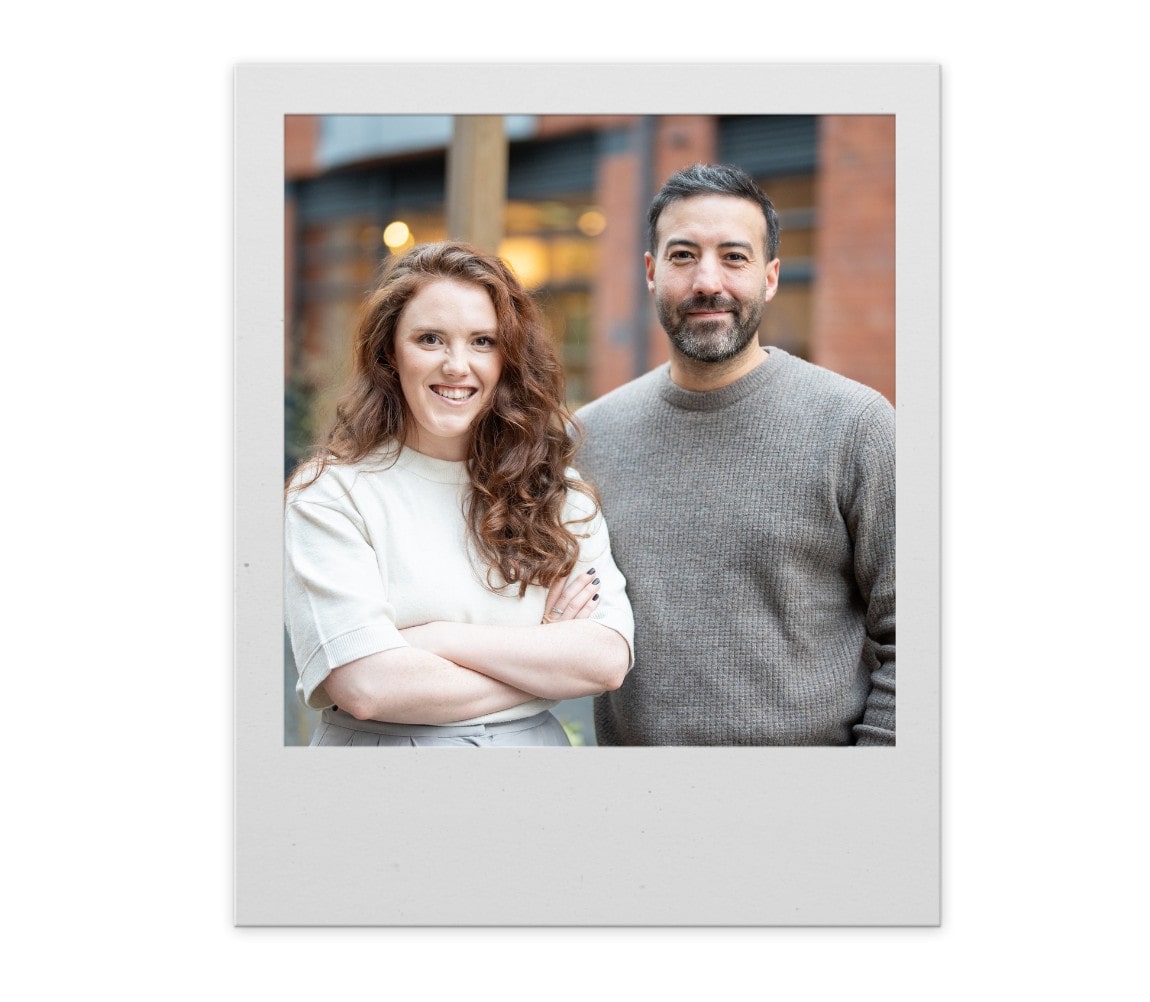By default, you can go to “/collections/all” on any Shopify store and you will see a list of all the products in the store. This is really useful for customers who want to look through all the products in your store in alphabetical order.

This collection doesn’t exist as a collection in the admin section of your Shopify dashboard, but does use the collections template in your theme.
However, if you create a collection with the correct URL handle, it will overwrite the default collection and allow you to update the collection image, description, SEO information and even the products that actually appear.
Follow our quick guide below to customise your /collections/all page.
How To Customise Your /collections/all page
1. Login your Shopify dashboard and navigate to Products > Collections.
2. Click the Create Collection button in the top right hand corner.
3. Enter a title (and description, if required). For simplicity, if you give the collection the title “All”, the URL handle will automatically be corrected to overwrite the default collection. Note that this can be updated later in the Search engine listing section at the bottom of the page.
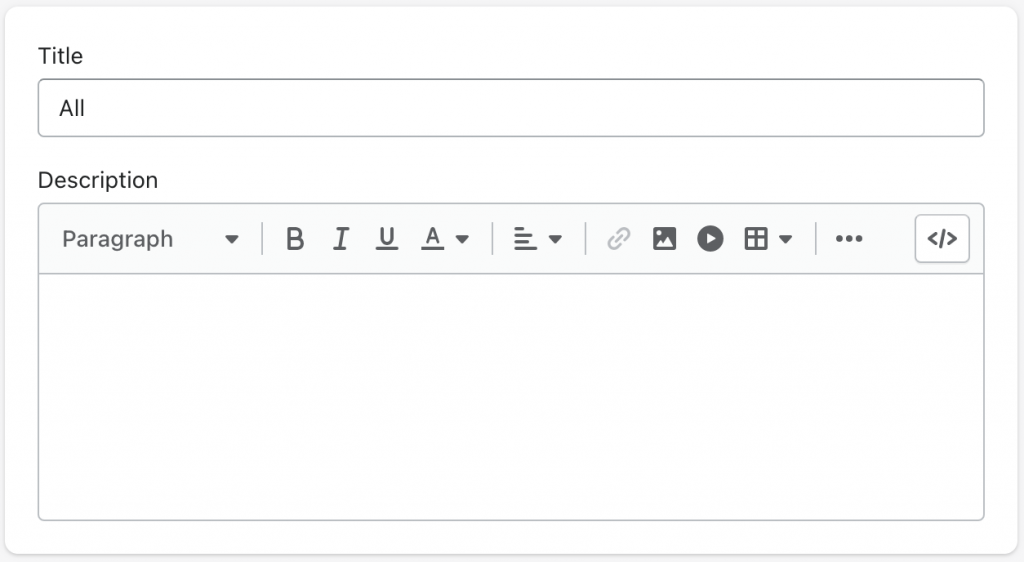
4. Using the automated Collection type section, select that products should have a price greater than £0 to appear in the collection. If your store offers products which are free, you will need to add a rule to make sure these also get pulled through. At this stage, you can completely customise which products appear on the page, if you don’t want to show all your products.
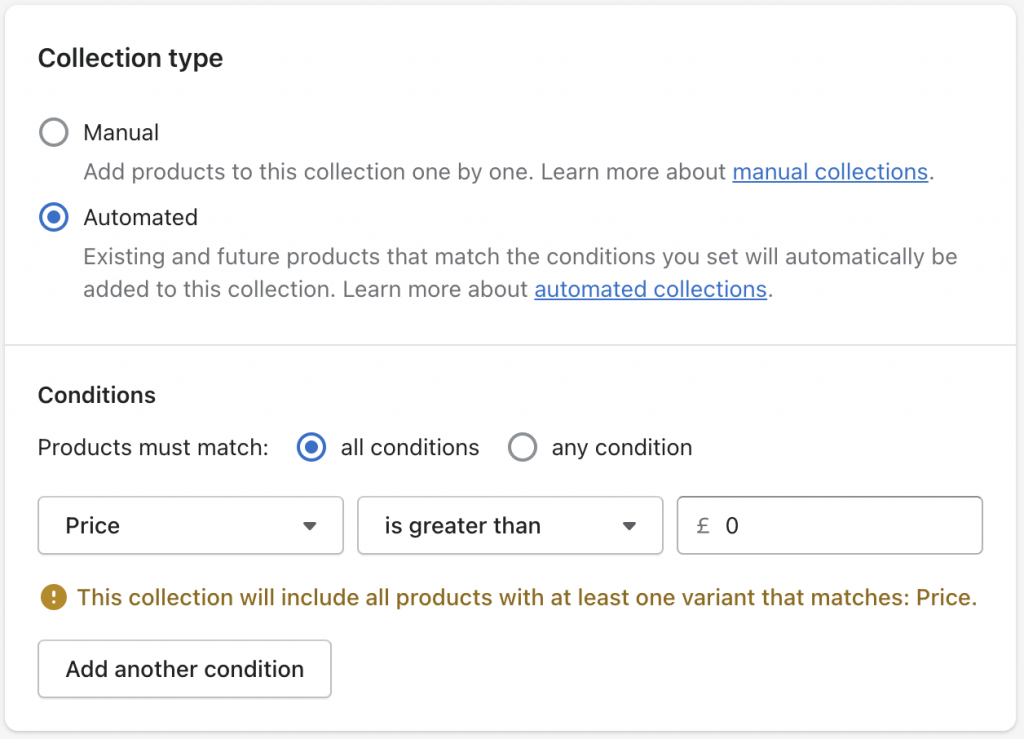
5. In the Search engine listing section at the bottom of the page, make sure the URL handle field contains “all”. It will say this automatically if you gave the collection the title “all” in step 3, but you can change it here if you want a different title to URL.
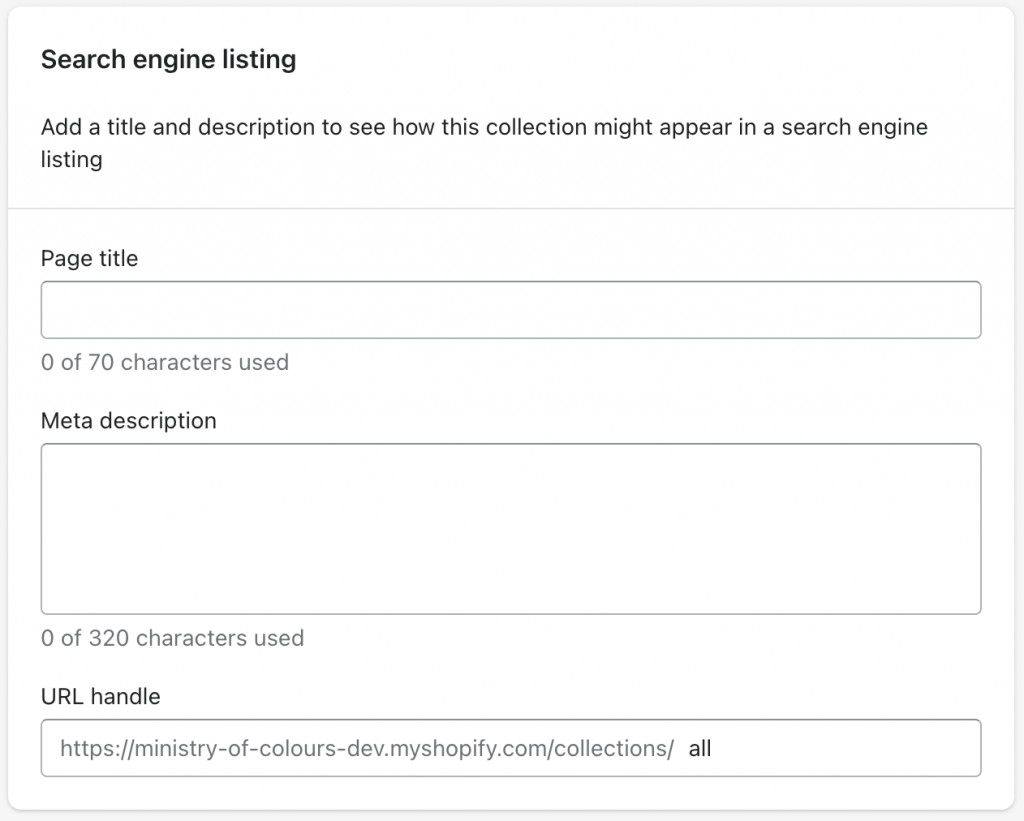
6. Add other information you want to customise such as the collection description, image, page title and meta description.
7. Click the Save button.
Now when you visit /collections/all on your Shopify store, you will see the updated information that you have just entered.
Hopefully our quick guide will help you with making the most out of your Shopify All Products Collection. If you have any questions, or are looking at starting a digital project, get in touch with us here at hello@wonderagency.co.uk and we’d be pleased to help.