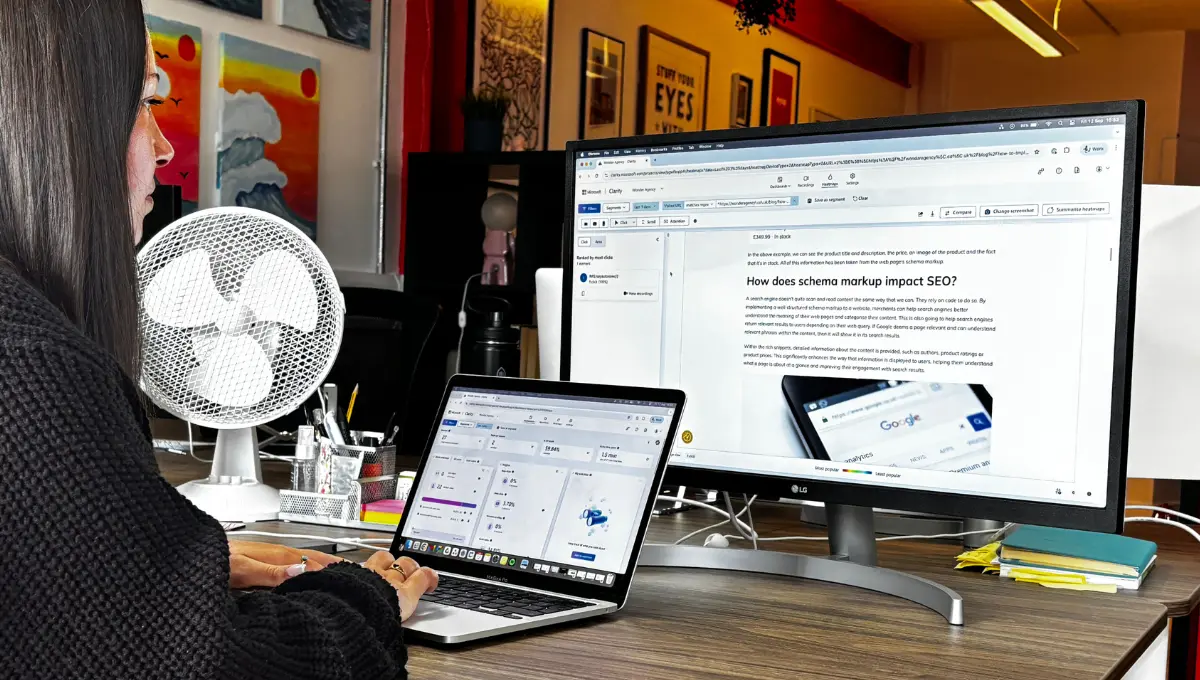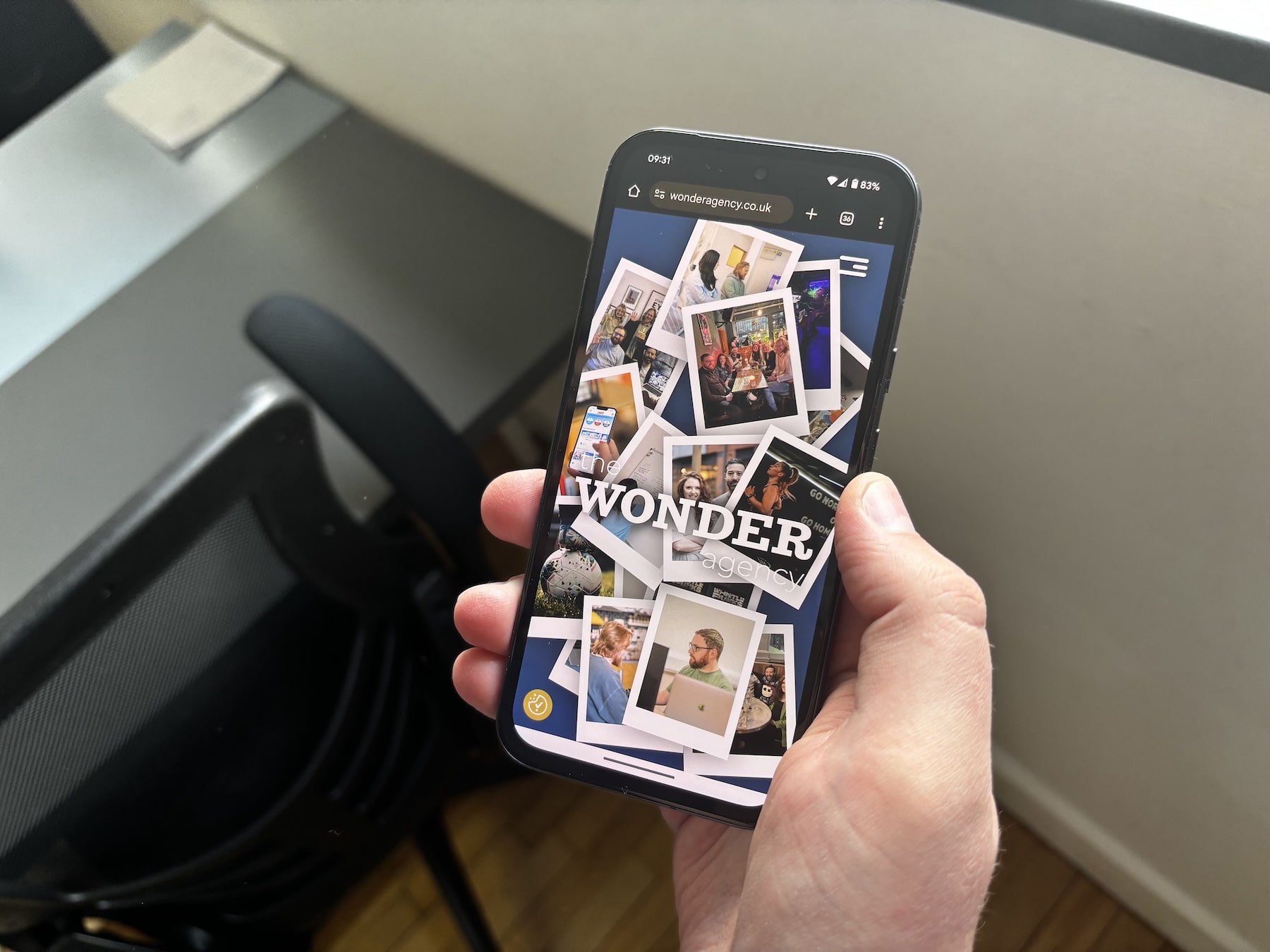Technical SEO is the process of improving a website’s technical aspects to enhance its search engine ranking. It involves making a website faster, easier to crawl, and more understandable for search engines.
Shopify has lots of SEO features built into it, such as functionality to be able to update page titles and meta descriptions, create redirects, and automatically add pages to sitemaps. But there are some things that require a bit more work than just using the out-of-box functionality.
Here is our list of 10 common technical SEO issues that affect Shopify websites and how to resolve them.
Table of Contents
Some of these solutions will be implemented within the Shopify admin interface and others will be code changes made in your Shopify theme using Shopify’s Liquid templating language. If you aren’t comfortable making changes in your theme, we recommend working with a Shopify developer to implement the changes for you, as you don’t want to make changes which have a negative impact on your store and lose sales.
Here at Wonder, we are Shopify partners and have implemented many solutions for improving technical SEO on multiple client stores. If you need a helping hand implementing any technical SEO solutions on your Shopify store or are looking to get started with a new Shopify project, then drop us a message and we’d be more than happy to have a chat with you.
1. Page Title Missing, Empty, Too Short, Too Long or Multiple Values Found
Ok, you could say this is five separate issues (or even ten if you throw in the meta description issues which match these five too), but to simplify things, we have put all these into a single issue that you can resolve at the same time.
Granted, the implementation of a missing page title or meta description will be different to updating one that is too long but it’s best to just review and fix all the issues in one go.
Page titles and meta descriptions are used to inform search engines about your web page, which are often displayed in search results in Google, Bing and others. Shopify will generate a page title and meta description automatically which is based on the title and description of your product.
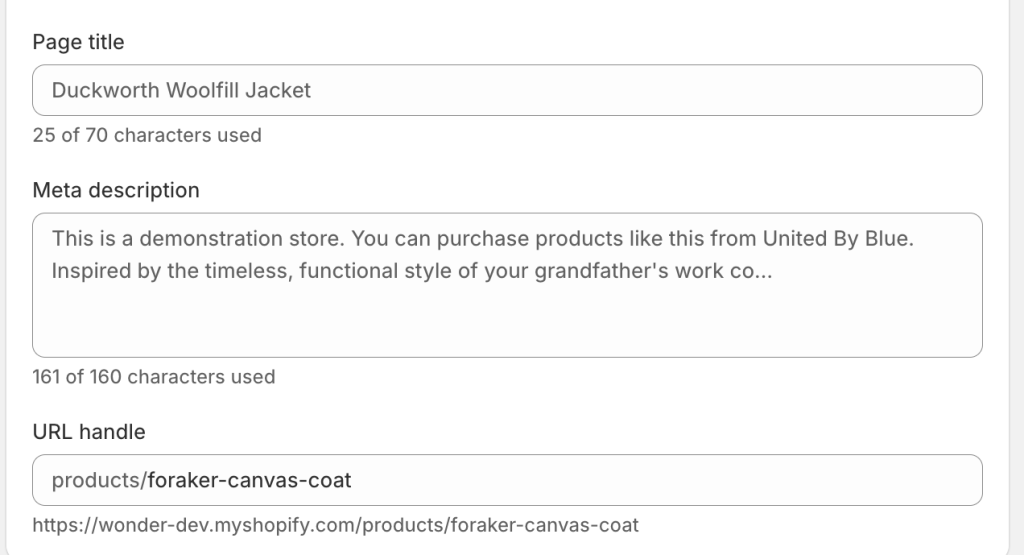
Maybe somewhat obvious, but if these are missing or empty, then Google might not show relevant information to users, which might cause them to not visit your website, as users will click the search results which seem most relevant to them. In Shopify, it’s not possible to leave the field empty, but if the code in your theme isn’t correct, then these can still be missing or empty despite having a value in Shopify.
If page titles and meta descriptions are too short, Google might not use the defined value and generate one based on on-page content. Likewise, if page titles and meta descriptions are too long, Google might truncate what is displayed to users in search results. Ideally page titles should be between 50-70 characters and meta descriptions should be between 120-160 characters. Shopify includes a character count so you know how many characters you have used. You can go beyond this limit, but this won’t be shown in Google results. Shopify also provides an overview of how your meta content will be displayed to help you visualise the word count and when truncation will happen.
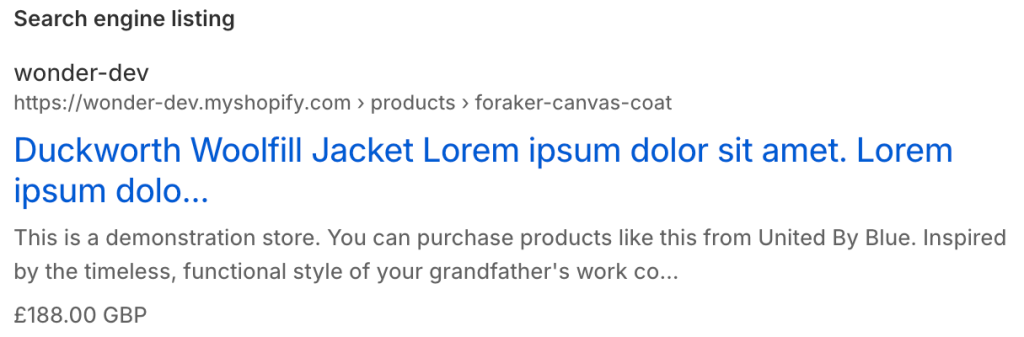
Having multiple pages titles or meta descriptions on a single page can cause confusion for search engines. Only one can be displayed in search results so having multiple can mean the wrong content is being displayed to users. This could happen if you have custom code in your Shopify theme, but didn’t remove the original code.
How To Fix Issues With Page Titles and Meta Descriptions
The easiest way to find all affected pages on site, no matter which issue they relate to is to do an SEO audit. These are usually paid tools which crawl your website and find all the SEO issues that can be found. After crawling the website, you should have a list of pages which have issues.
Missing or Empty Page Titles and Meta Descriptions
As previously mentioned, it isn’t possible to leave the page title and meta description fields empty in Shopify, so if this issue is present, it must mean that the code in your Shopify theme isn’t correct.
Both of these changes are likely to be made in your themes layout/theme.liquid file, but each theme is different and the page title and meta description might be found in a file in your snippets folder instead. Both of these changes should also be within the HTML <head></head> tags.
For the page title, there are different techniques that can be present on your Shopify store, but there is a built-in Liquid object which can be used to get the exact value that you have entered on your product page. This is wrapped in a HTML <title> tag, which is what is used to display the page title in the browser tab and in Google search results.
<title>{{ page_title }}</title>
For the meta description, we can use the following code using another built in object for the page description.
<meta name=”description” content=”{{ page_description }}”>
Too Short or Too Long Page Titles and Meta Descriptions
If you are using the code above, the page title and meta description should be the length that you can see on the product page depending on the value that you have entered.
If an audit returns any pages where these are too short or too long, we recommend reviewing the affected pages and re-writing any page titles and meta descriptions to be within the recommended ranges.
Multiple Page Titles and Meta Descriptions
This issue is caused when there are multiple pages titles or meta descriptions on a single page. This can’t be caused by the Shopify admin interface, so there must be an issue with the code in your Shopify theme.
Review the code and see if there are multiple instances of the HTML <title> tag and description <meta tag.
2. Missing Alt Text Attributes
Alt text attributes are used on images to describe the content within it. Search engines use the alt attribute to understand the content of the image. It is also shown if the image cannot be displayed and is read aloud on screenreader technology which is used by users who are unable to visually access your website.
If images don’t include an alt text attribute, then search engines are unable to determine the content within the image which may mean that the image isn’t indexed or easily found when searching on Google.
In addition, naming image files plays a significant role in SEO. If you use generic file names such as “IMG_123.jpg”, you don’t provide any context to search engines about the content in your image.
How To Fix Missing Alt Attributes
An SEO website audit should find any images on your website which doesn’t have an alt text attribute.
Shopify has built in functionality to be able to update file names and alt text attributes within the admin interface. When you are logged in, if you go to Content > Files on the left hand menu, you will be shown a list of all the files on your website and you will be able to click each one and update the fields.
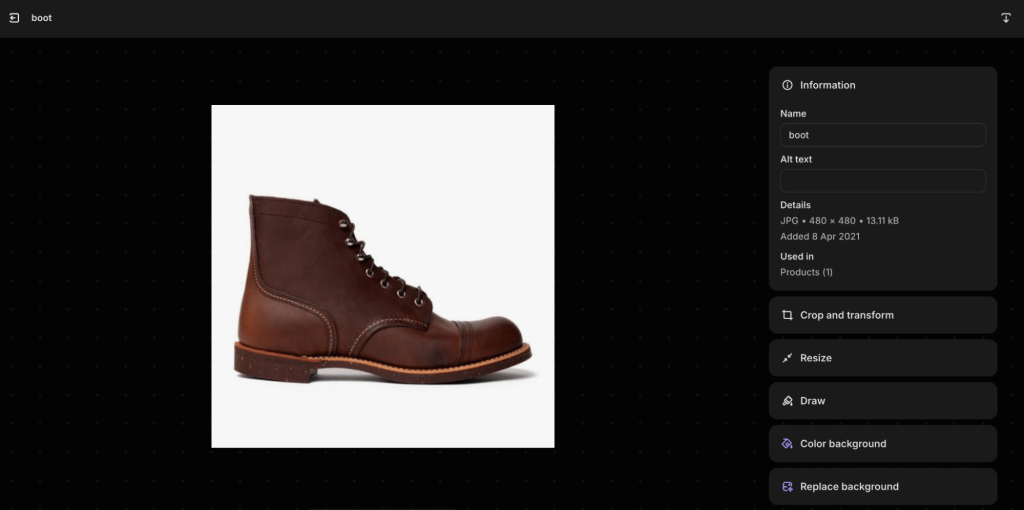
After you have filled in alt text values for your images, run another SEO audit on your Shopify store. If there are any other images which are missing alt text attributes, it is likely that there is an issue with the code in your Shopify theme.
If the affected images are images which you have updated in Shopify, then it is a code problem. If you can find the code in the theme, then it should look something like the following code snippet. Please note this is a very simple example, and the exact implementation will differ depending on your theme and there isn’t a one size fits all solution for this. The thing you should be looking out for though is the presence of an alt attribute and a value within the quote marks.
<img src=”{{ img.src }}” alt=”{{ img.alt }}”>
If the affected images aren’t images you have updated in Shopify, then they are likely images which are in your theme. These are often included by theme developers for decoration or even things like social media icons. Images which are for decoration don’t need an alt attribute, but it is best practice to include an empty value rather than not including one at all. This will also help reduce the number of issues in your SEO audit.
3. Slow Page Speed
Slow page speed can negatively impact search engine rankings, user experience, and conversion rates. Google gives priority to fast loading websites, so users are more likely to abandon slow sites in favor of faster competitors. This can lead to increased bounce rates and lost traffic.
Google’s Core Web Vitals are key performance indicators that measure user experience and are an essential part of page speed optimisation. These include:
- Largest Contentful Paint (LCP): Measures the load time of the largest element on a page. A good LCP score is under 2.5 seconds.
- First Input Delay (FID): Measures how quickly a page responds to user interactions. A good FID score is under 100 milliseconds.
- Cumulative Layout Shift (CLS): Measures the visual stability of a page as it loads. A good CLS score is less than 0.1.
There are multiple tools out there which can show you a measurement of these indicators, including one that is directly built into Shopify. When you are logged into the Shopify admin interface, click on Online Store, and an overview will be displayed above your theme.

Clicking on any of these options will take you to a page called Web Performance which breaks down the indicators in more detail, as well as some information on how to make improvements to your Shopify store.
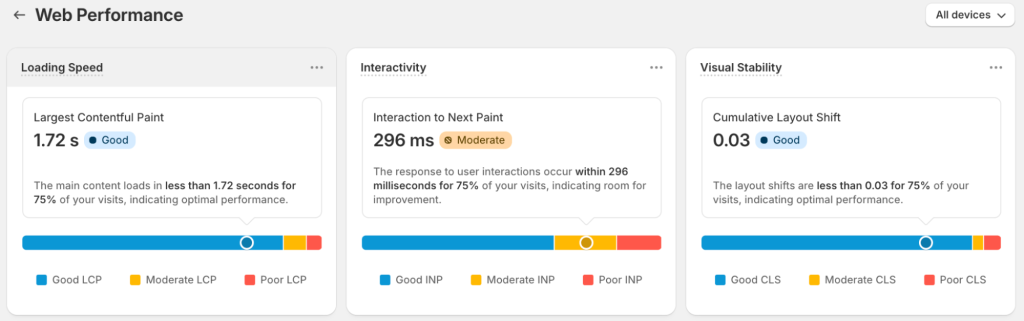
How To Fix Slow Page Speed
There isn’t one solution to fix slow page speed, because there isn’t one problem that causes it. Fixing slow page speed needs to be done on a case by case basis to review and understand where the potential problems lie and how to fix them.
Some of the common issues are listed below, and while these might not be the specific solution for your website, it is best practice to implement these solutions anyway.
- Uninstall unused apps. While all apps on the Shopify App Store have to prove they don’t have a large negative impact on page speed, installing many apps will cause a build up that does cause a negative impact. The best place to start is to remove any apps which aren’t in use, because it is possible that they are causing a negative impact by adding code to your store despite not being used. After that, review the remaining apps and remove any which aren’t providing well-used functionality.
- Limit the use of tracking pixels. Tracking pixels are really useful to understand the types of people who are visiting your store and the products they are looking at and purchasing, but adding too many of these can have a negative impact on your site speed.
- Optimise images by compressing files before uploading them. Shopify will compress images which are uploaded, but it is worth doing your own optimisations before uploading the image. Shopify will also convert the images to modern web formats such as webp automatically which should also improve the size of the images and the speed of your website. Review your theme to see if it implements lazyloading techniques to delay the loading of images to when they are needed. Shopify also serves images from CDN (Content Delivery Network) to help improve page speed.
4. Canonical Link Issues
There are potentially multiple issues with canonicals on your website. Canonicals are used to reference the preferred version of the current page, to prevent duplicate content issues. For example, if you have two pages on your website with similar content on them, you could reference the preferred page so that the two pages aren’t competing with each other in search engine results. It’s also worth adding a canonical link to pages which don’t include duplicate content because this tells search engines that the current page is the preferred source of this content.
Having a correct canonical is important, but there are also other issues that can affect canonicals such as references to pages which don’t exist or references to URLs which redirect.
Shopify automatically generates a canonical link for each product, but you also need to make sure the code is included in your Shopify theme. It isn’t possible to update canonical links in the Shopify admin interface without custom functionality which is out of scope of this article. If you would need help with canonical links on your Shopify store, get in touch with us and we can have a chat to see how we can help.
How To Fix Issues With Canonical Links
As Shopify handles canonical links for you automatically, if there are any issues with them, it will be either because they are missing or that Google Search Console thinks another page or product should be the primary source of the content.
If the canonical link is missing, edit the layout/theme.liquid file in your Shopify theme and use the following code in the HTML <head></head> tag.
<link rel=”canonical” href=”{{ canonical_url }}”>
If Google Search Console thinks another page should be the primary source of the content it is usually because the content on the page is too similar to another page. This can usually happen when product descriptions are very similar between products and just features colour or size as the only difference in the content. To solve this, rewrite the product description to be more unique for each product.
5. Broken Links, Broken Redirects and 404 Errors
Broken links and redirects occur when pages that a user can click to or is directed to, returns one of the 4xx or 5xx HTTP response codes. A 404 error is when a page is not found, meaning the content that someone is looking for doesn’t exist on this URL. If you link or redirect a user to a page which has a 404 error, they will become frustrated that they can’t find the content they are looking for and potentially leave your website.
Broken links can also cause issues when search engines crawl your website and you can potentially be penalised if the search engine encounters too many issues with pages on your website. Broken links often occur when you migrate your website between different platforms. This is because URLs are updated, but the links to them aren’t. Creating and implementing a redirection plan during the development of your new website is the best way to make sure there aren’t any broken links on your new website.
Shopify will automatically create a redirect when you update the URL of a product which is useful to stop users on your store being shown a 404 error.
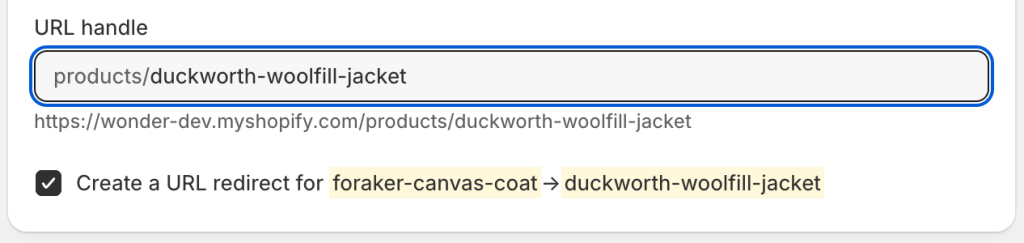
However, if you delete a product from your store, or remove it from the Online Store sales channel, this will create a 404 error, So if the user finds the product in Google, they will be shown a product not found message. Eventually, the product will no longer be listed on Google, but during this time users might have gone elsewhere to make a purchase.
How To Fix Broken Links, Redirects and 404 Errors
SEO audit tools should generate a list of URLs containing broken links or broken redirects. Review these and update links on pages accordingly or create new redirects to direct users to the correct location on your website. Be careful not to create long redirection chains though (coming up later in this article!). Please note that if you try to create a redirect for a product or page which is still available on the site, it won’t do anything.
To prevent 404 errors from occurring, try not to remove products from your store, unless you absolutely need to. If you need to remove the product, create a redirect to send users to an alternative product or page.
6. Redirect Chains and Loops
Redirect chains are where a user is redirected to one URL to be instantly redirected to another URL.
E.g. Page 1 -> Page 2 -> Page 3
More steps on a chain increases load times, weakens link equity (the value passed from one page to another), and causes unnecessary strain on server resources. On a Shopify website, redirect chains can often happen after frequent product page updates, URL structure changes, or improper migration from another platform.
Redirect loops are where a user is redirected to one URL to be redirected back to the original URL, which in turn redirects the user back to the previous URL.
E.g. Page 1 -> Page 2 -> Page 1 -> Page 2
This prevents users and search engines from accessing the content on the page and will result in a Too Many Redirects error. On Shopify, redirect loops often occur due to misconfigured redirects within the URL Redirects section in the Shopify admin interface, especially if multiple redirects are applied to the same URL by mistake.
How To Fix Redirect Chains and Loops
Using an SEO audit tool, identity where redirect chains and loops are occurring.
If there are any redirect loops, these should be fixed first as this is a big issue for users accessing your store. Change the redirects to reach a page which doesn’t then further redirect the user.
Following this, review the redirect chains and find the ones with the longest chains and focus on these first. Change the redirect to reach the endpoint in one step rather than multiple steps.
7. Orphan Pages
Orphan pages are webpages that exist without any internal links pointing to them. In other words, they are disconnected from the website’s navigational structure, making them difficult for both users and search engines to find. On a Shopify store, orphan pages can occur when products are removed from collections, blog posts are published without links from other pages, or landing pages are created for marketing campaigns but not integrated into the main site.
Since search engines like Google rely heavily on internal links to crawl and index content, orphan pages are often left undiscovered. Even if these pages exist and are technically accessible, they are unlikely to rank well in search results without proper internal linking. For Shopify stores, this can lead to a loss of valuable traffic and revenue, especially if the pages contain important product information or promotions.
How To Fix Orphan Pages
Using an SEO audit tool, it should be possible to identify orphan pages if they are in the XML sitemap. Comparing a list of detected URLs against pages and products in Shopify should also help identify any other pages which are missing.
Add relevant internal links to pages and products so current orphan pages can be found more easily by users and search engines.
8. XML Sitemap
An XML sitemap is a file that lists all the important URLs on a website, helping search engines understand the structure of the site. It ensures that search engine crawlers can efficiently find and index your content.
Shopify automatically generates an XML sitemap for your store and by default all products, pages, and collections will be added to it without you having to do anything.
How To Improve Your XML Sitemap
As previously mentioned, Shopify automatically adds all pages to your XML sitemap, meaning all products and pages can be found in the sitemap without you having to do anything.
However, it might be worth considering removing unnecessary pages such low-value products or products which are out-of-stock.
By default, it isn’t possible to remove items from the XML sitemap, but by adding a custom metafield you can add the functionality. To do this, click on Settings in the left hand menu, then click on Custom Data. Then choose the thing you want to add the functionality to, such as Products. At Wonder, we add this functionality to Products, Collections, Pages, Blogs and Blog Posts by default when setting up a new Shopify store.
Once you have selected Products, click the Add Definition button and create a new metafield with the information below. Please note that the name of metafield can be anything you want it to be, but namespace and key have to match the values below for the functionality to work.
- Name: Hide from search engines
- Namespace and key: seo.hidden
- Integer
- One value
- Minimum value: 0
- Maximum value: 1
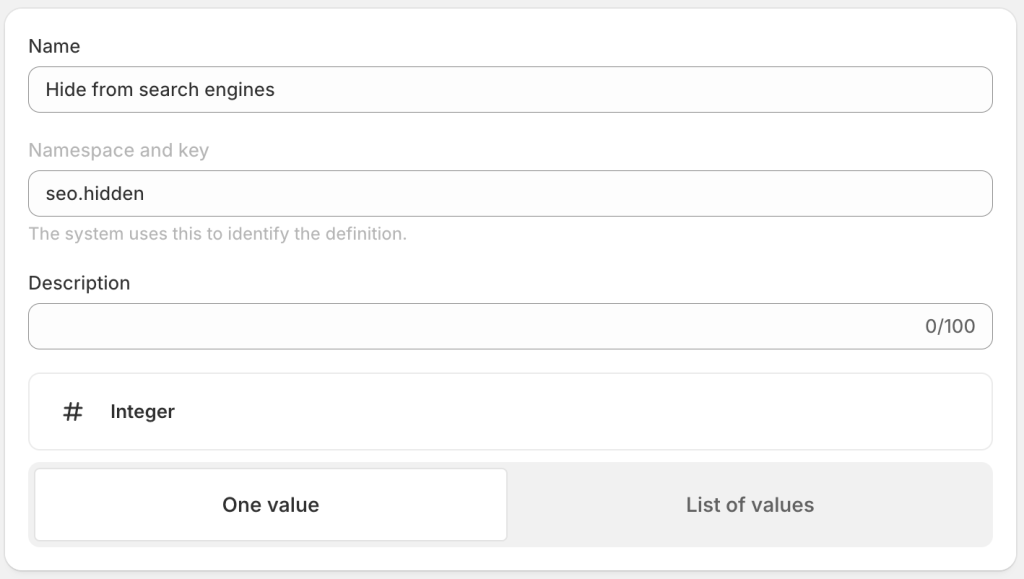
Once saved, a Metafields box will appear when you edit a product with your field showing. To remove the product from the XML sitemap, enter a 1 in this field. Please note that this will also automatically add a noindex robots meta tag to the <head> of the product page which tells search engines that access this page to not index this product.
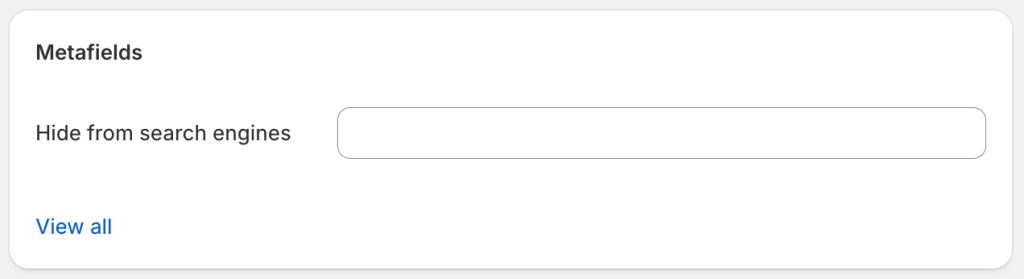
9. Structured Data
Structured data is a type of code, written in JSON-LD (JavaScript Object Notation for Linked Data) or Microdata, that helps search engines understand the content of a webpage. On a Shopify store, structured data is often applied to product pages to provide search engines with detailed information about products, such as their name, price, availability, reviews, and images.
This structured data enables search engines to display rich snippets in search results, which are enhanced search listings that may include product ratings, prices, and availability. These visually appealing snippets can significantly improve click-through rates (CTR), drive more traffic, and increase sales for Shopify merchants.
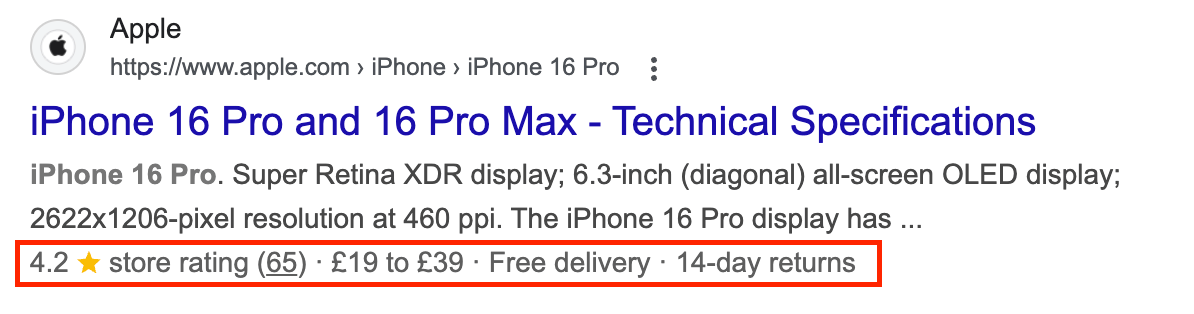
How To Fix Issues with Structured Data
We have previously written about structured data and implementing it for your Shopify product pages. The information in this article will help you when writing structured data from scratch for your products.
Using an SEO audit tool, you will be able to find other potential opportunities, but unless you have some structured data on your store, it is likely that most tools will ignore that it is missing.
There are hundreds of different structured data types which you could implement on your Shopify store, if they are relevant to your industry or business. A full list can be found over on schema.org, if you want to look in more detail about each one.
For our clients at Wonder, we try to implement the following at least on any Shopify store that we develop.
- Website
- Organization
- Corporation
- Product
- CollectionPage
- BlogPosting
- WebPage
- BreadcrumbList
There are apps on the Shopify App Store which can automatically add structured data to your store.
Once you have implemented structured data on your store, tools such as Google Search Console will tell you where there is missing or invalid information in your structured data. You can also use Google’s Rich Results Testing tool to find issues with your structured data.
10. Faceted Navigation Causing Duplicate Content
A significant technical SEO issue on Shopify stores is faceted navigation creating duplicate content. Faceted navigation refers to the filtering and sorting options available on product listing or collection pages, often allowing users to filter by attributes like size, color, price, or brand. While this improves user experience, it can generate numerous URL variations that search engines may treat as separate pages.
Shopify automatically disallows crawling on faceted collections when more than one filter is selected at once, but it still allows crawling and indexation of collections with a single filter selected.
For example, the following three pages which have different URLs and display different products, might have the same content on them because they are all filtered views of the same collection.
- /collections/jackets
- /collections/jackets/colour-red
- /collections/jackets/size-large
This can cause search engines to struggle to determine which version of the page is the most relevant, which can result in lower visibility for all versions. It might also generate thousands of unnecessary, low-value URLs, which can overwhelm search engines and cause slower indexing of more important URLs due to a wasted crawl budget.
How To Fix Faceted Navigation Issues
There are multiple ways to improve issues with faceted navigation.
- Use a canonical link to point to the main version of the collection without any filters selected.
- Add a noindex robots meta tag when filters are selected.
- Update robots.txt to block any filter parameters.
Bonus: Mobile Device Optimisation
The majority of ecommerce traffic comes from smartphones and tablets so having a mobile friendly shopping experience not only enhances user experience but also has a significant impact on your stores SEO performance. Search engines prioritise mobile-friendly websites using mobile-first indexing, meaning they primarily crawl and evaluate the mobile version of your site for ranking purposes.
When a Shopify store is well-optimised for mobile, users can easily browse products, read descriptions, and complete purchases without frustration. Mobile users tend to have shorter attention spans, so ensuring fast load times, intuitive navigation, and responsive design can reduce bounce rates and increase conversions. Search engines reward this positive user experience with higher search rankings, which translates to greater visibility and more organic traffic.
Shopify will show you the traffic breakdown directly in its admin interface above your selected theme, by clicking on Online Store in the left hand menu. Clicking on this box, you can view a more detailed report on traffic to your website.
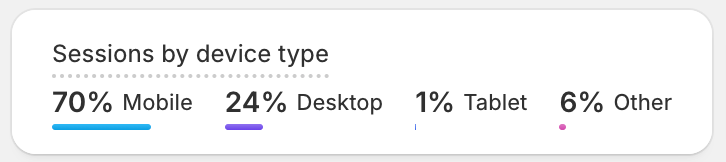
There isn’t a one size fits all approach to optimising your Shopify store for mobile, but if you are using a pre-built Shopify theme, this is something you should consider before making your choice. At Wonder, we develop all our Shopify websites to a completely custom, bespoke designs which are developed to a mobile-first approach which is responsive to user devices, using optimised images and a clear and simple navigation.
To find out more about how we have developed highly performing, bespoke, Shopify themes for our clients, check out our case studies for our Shopify Plus B2B migration for Phoenox Textiles and our rebrand for Ministry of Colours.