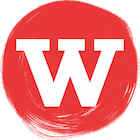4 Top Tips For Migrating To Google Workspace From GoDaddy Office 365
Date: 21 October 2021
Earlier this year at The Wonder Agency we decided to migrate all of our Office 365 services provided by GoDaddy into Google Workspace (formerly known as GSuite). We had Google Workspace setup already and were using Drive, Docs, Chat and Meet for all our documents and communication, so we decided that moving our emails, contacts and calendars from Office 365 not only made financial sense but technologically meant that all our internal services were housed under the same system.
Don’t get me wrong, Office 365 has some great features, but we were already making so much use of Google Workspace, it made the most sense to migrate that direction. GoDaddy’s offering of Office 365 is also great for small businesses who want the ease of setting up email accounts quickly and if you don’t have someone to manage something like Google Workspace (like me), then it is definitely a good option to have.
Migrating from Office 365 to Google Workspace should be a fairly simple process. Google Workspace includes a Data Migration Service, which helps you import data such as emails, contacts and calendars from different service providers into the respective Google services.
However, things are never quite that simple, so we’ve put together our top tips for when migrating to Google Workspace from GoDaddy Office 365.
1. Be prepared
Know what you want to migrate to where.
- Are you migrating every user over to Google Workspace or just a select few?
- Are you migrating just emails or a combination of emails, contacts and calendars for different users?
- Do you have shared email accounts which either need to be migrated to new shared accounts or to different user accounts?
- How far back in time do you want to migrate emails and calendars from?
Knowing the answers to these questions before you start will only help the migration process.
You can only migrate either emails, contacts and calendars at one time. So that means you have to run the Data Migration Service at least three times if you want to migrate everything.
If you need to migrate multiple accounts from your old system to Google Workspace, that’s another migration.
As an example, here is a summarised breakdown of how our migration went.
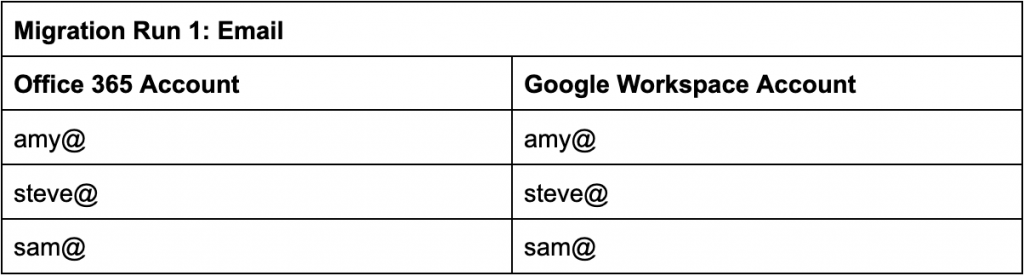
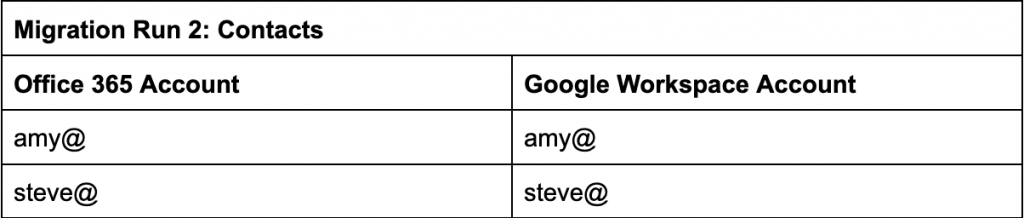
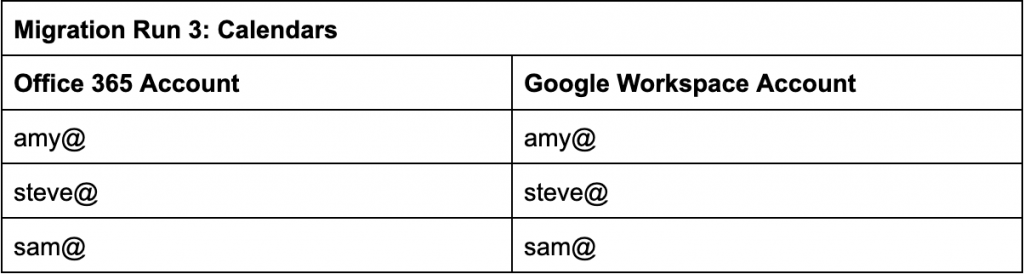


As you can see, we had 4 user accounts that needed migrating from Office 365, into 3 accounts in Google Workspace (hello@ became a group in Google Workspace, but we needed to migrate the emails across to user accounts). Because of this, this meant we had to run the migration 5 times to get all the data across.
Also, be prepared that this migration will take a long time to complete, especially if you are migrating lots of users data from a long time back.
2. Enabling Impersonation
Sorry, what? If you know Office 365, this might make some sense, but if you don’t essentially you need to tell Office 365 you are the admin and allowed to access the data from other user accounts for the migration.
This includes many steps, so I suggest checking out these steps below (Microsoft might change how things work in the future, if they do and these steps don’t help, let us know where the differences are and we will update this article!)
- With an admin user, login to the Exchange Admin Center (You might be taken back to GoDaddy to login. If you are, login, and then click on the Exchange Admin Center link again and you should be taken to the correct place)
- Once logged in, go to Permissions and then Admin Roles.
- Find Security Administrator and double click on it.
- Go to the Roles section and click the plus (+) button.
- Add the ApplicationImpersonation role.
- Go to the Members section and click the plus (+) button.
- Add the admin user.
- If it exists, repeat steps 3 to 7 for Organization Management in the Admin Roles list.
Office 365 will now know that the admin account is allowed to impersonate other users for the migration!
3. Stuck at 99%
This one can be infuriating, especially when you think the migration has been making good progress.
When the migration gets to 99% and then doesn’t update for a while, it could be for a number of different reasons.
Some of these are:
- The migration is being finalised, and closing the migration of this user is taking a long time to complete.
- Google can’t find anything else to migrate, but can’t finish the migration.
- The migration has crashed.
The best way to find out what is going on is chatting to Google Support. They won’t be able to sort the problem for you, but they will be able to let you know what the problem appears to be. It might be as simple as re-adding the user to the migration again to force the finishing of the migration but make sure to contact support before making that decision.
4. GoDaddy Throttling Migration Requests
If the migration at any point appears to be stuck, 99% or otherwise, chat to Google Support. They might tell you that the migration is still working, but it doesn’t appear to have migrated any items for a while. If they say this, it is likely that GoDaddy is throttling the migration requests because the Data Migration Service was making a lot of requests in a short period of time.
If this is the case, the best solution is to get in touch with GoDaddy support and tell them that you are trying to migrate data from Office 365 to Google and that the migration has stopped and ask if they have throttled the amount of data you are able to transfer. They will likely either remove the throttle threshold or at least increase the amount of requests you can make for a short amount of time.
You may need to re-add the user to the migration again if it doesn’t seem to update, but it should continue where it previously got to.
We hope these tips will help make your migration from GoDaddy Office 365 to Google Workspace a little easier, but email us at hello@wonderagency.co.uk if you have any questions or if you are looking to kick-off a digital project that we can help with.
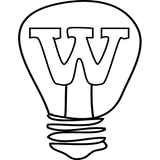
Let us help you with that idea
Wonder what we can do for you? Send us a message and we’ll let you know!
Let's Talk